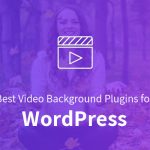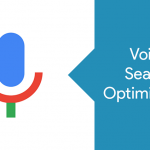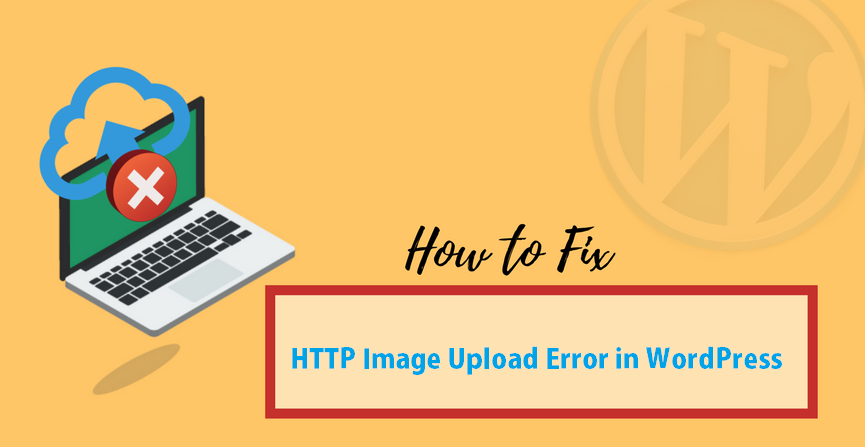
It is very common that many WordPress users make use of images and media for making their website more attractive.
It has been common to make websites attractive by using the right form of media and thus it is also common that when one is trying to upload images there are some errors shown.
It happens with old and new WordPress users and thus is not something which should be worried about. There are simple steps to fix this problem, this article is aimed at helping the users with the right kind of steps.
It can be very troubling when you cannot simply upload a file. The error when it appears can be because of many reasons and thus the users might have to try many things before they finalize the solution.
What is the Reason Behind the Error?
WordPress is not able to identify the error made when it is trying to upload the file online. There could be many reasons why the error is shown throwing light on the fact that the users will have to self-identified the problem.
The error will be highly generic in nature when it is thrown online like HTTP error which provides no information as to what is the main reason behind it.
This becomes really troublesome as the frustration build up. One you are not able to upload the file second you are not able to find out the main reason why and it creates issues.
Let’s see how the problem is created
Make sure the error is not temporary: This is a very common situation when due to say higher traffic or low server resources the image could not be uploaded for some time.
This means that the users will have to wait for sometimes and then try uploading the image again. This is a self-fixing issue which does not need much effort apart from patience.
If this error does not fix and you want to check the problem then try uploading another file which is uploaded perfectly.
If the other files get uploaded perfectly then you will know that the error was with the file size, try re-sizing your image and uploading it again.
There are also sometimes format issues like you file is saved in another format and WordPress requires JPEG. In this case, you might want to try uploading the image in another format.
If these steps lead to the solution then you are good to go but if the errors are not solved at this stage then you might want to take on other steps.
Check the memory limit: This is also very common when the WordPress memory is limited and thus shows an error of uploading the image. Increase the amount of PHP memory. You can use the code
define( ‘WP_MEMORY_LIMIT’, ‘256M’ ); Which will fix the memory issue.
Change image editor library: There are two modules to handle the images. These are GD library and Imagick. The users can choose from any one of them according to the availability.
This is a good solution but If you are still faced with the memory issue then you might want to check what you wish to do.
It is seen that Imagick is known to run into memory issues causing the HTTP error while uploading images. This can be fixed by using the GD library as the default image editor. This is not a difficult task and can be done by using simple codes:
function wpb_image_editor_default_to_gd( $editors ) {
$gd_editor = ‘WP_Image_Editor_GD’;
$editors = array_diff( $editors, array( $gd_editor ) );
array_unshift( $editors, $gd_editor );
return $editors;
}
add_filter( ‘wp_image_editors’, ‘wpb_image_editor_default_to_gd’ );
Post the codes one will have to reload the files using the media uploader. If the problem still persists then you have the other options to solve the problem.
Using The .htaccess method: The library editors will be using the servers resources which must be managed this is exactly what, htaccess does for your account. It controls the way Imagick use the servers’ resources.
There are many shared hosting plans which limit the ability of Imgick to control multiple threads which hampers the fast loading of images.
This issue, however, is easy to detect when you check for the error. The error can simply be resolved by adding a line of code. The users can use
SetEnv MAGICK_THREAD_LIMIT 1
This code allows Imagick to use a single thread to process the images.
When despite all these problems the problem is not resolved then the best thing that one can do is get involved with the online community.
WordPress has a very active support community online that can have more answers to the problem. The users can post their issue there and check f anyone has been through a similar situation.
This community has a lot of experienced people who can easily bring out solutions to these problems.
The users of WordPress can post the complete issues with the steps that they have been using, the active threads might have some direct questions for them and when they are able to provide answers to them the solution will be designed.
It is a simple way of finding out that the problem that looked so frustrating can sometimes have a very simple solution. It could also sometimes lead to other issues that have been ignored for long.
This article is designed with the intention to help you with all the possible solutions. There could be other issues which must be discussed with the experts to get the right solution to the problem.
It is a very common issue and when the new users face it they become really frustrated. They get worried that about the issue and do not know what to do. Here are some simple solutions to the problem.
If it still persists then you might have to talk to the service provider or WordPress professionals. This, however, is not that common as most of these situations will be resolved with simple solutions.