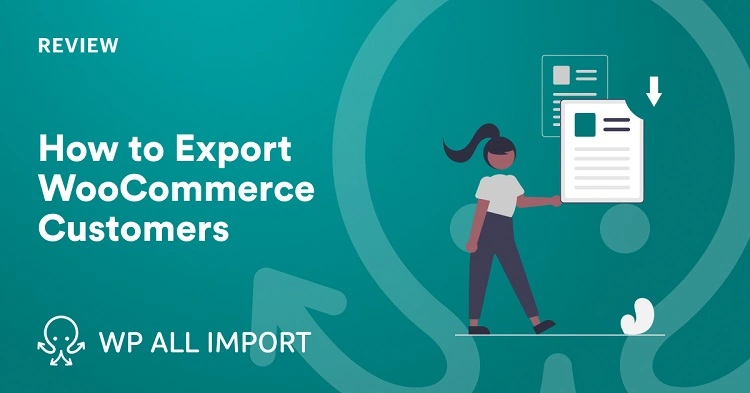
Are you looking for the methods that can help you export the WooCommerce customers to different platforms like CSV, Excel, or XML? Sometimes, the web developers find it difficult to transfer the data of WooCommerce customers in excel or other platforms and that’s why they hire outsourcing for it.
Well, we have brought some methods that can help you Export WooCommerce Customers in easy ways, so that the web developers can do this step by themselves. Also, we will tell you some of the basic things about WordPress users and WooCommerce customers.
WordPress Users Vs WooCommerce Customers
WordPress users are the one who works on the WordPress platforms for their website or any other motives. On the other hand, WooCommerce Customers are the specific type of WordPress users as WooCommerce is a part of WordPress.
As WordPress is developing and upgrading its function, you can Export WooCommerce Customers to different platforms too. It’s time to look at the steps and see how to perform this activity.
How To Export WooCommerce Customers to CSV, Excel, or XML
First of all, let’s know about the basic things like exporting the WooCommerce Customers which involves a few steps like Wp All Export> New Export which will be available in the WordPress menu, and then select WooCommerce Customers.
The users can configure the export with the help of the Drag and Drop interface and then download the data.
Some Other Steps to Export WooCommerce Customer To CSV, Excel, or XML
Step1: Creating a New Export for WooCommerce Customers
First, go to the All Export and click on the New Export option for Export WooCommerce Customers. After that follow these points:
- Select the type of post that you want to transfer.
- Choose the WooCommerce Customer
- Then, you will see the Customized Export File Option in the Blue box.
- When you click on the option, then it will take you to the Drag and Drop interface.
Step 2: Configuring Your WooCommerce Customer Export Column
When you export the WooCommerce Customer, then most of the users are required to have a subset of the data that is available on the WooCommerce Customer tab. To do that, click on the Drag and Drop Interface.
After that, all the data that is available in the form of tables and fields will be accessible in the Available Data Panel. If you want to export a data field, then simply drag the data from the Available panel and you will be able to Export WooCommerce Customers.
About WooCommerce Customer Tables and Fields
You will find four default tables in the Available Data panel which involve Standard, Address, Custom Fields, and Others. Let’s talk about the tables in detail:
Standard Fields
Standard Field involves basic export fields that are tied to the WooCommerce Customers are available in the Available Data> Standards. These fields are open to the WordPress users who have been assigned a customer role.
Fields involved in the standard fields are:
- ID
- Username
- User Email
- First Name
- Last Name
- User Registered
- User URL
- Display Name
- Nickname
- Description
WooCommerce Customer Address Fields
You will find Address Field in Available Data> Address where the WooCommerce adds the given address data and stores them in WordPress as a Customer user Metadata. Every customer in the WooCommerce got a billing address which involves different sections like
- First Name
- Last Name
- Company
- Address 1
- Address 2
- City
- Country
- Contact Number
Custom Fields
Custom fields involve extra data of the customer like order count, clickables, and many more. The information of the custom fields is added with the help of themes and different plugins.
Other Fields
In other fields, you will find the data on the WooCommerce customer which involves less-used export fields and is available at Available Data> Other.
Step 3: Download Your WooCommerce Customer Export
Once you have gone through all the fields and data and set it up for export, click on the Continue option to verify the information and the export settings. After that to Export WooCommerce Customers, click on the Confirm and Run Export option to run the export.
Once the progress bar turns 100%, click on the CSV to download the exported customers’ data. Also, you will find another option i.e., Bundle which helps you download the data in the Zip file. Therefore, you can use this template with the exported file to migrate the customer from one WooCommerce store to another.
Exporting WooCommerce Customers to Excel or XML
We have the methods of exporting the WooCommerce customer to CSV and now let’s focus on exporting the WooCommerce customer information to different platforms:
To export the WooCommerce customer to Excel, here are the steps that the user needs to follow:
- First, open the Drag and Drop interface.
- Then you need to expand the Export Type section.
- You will see the Spreadsheet option in the green zone.
- Choose the Excel File XLS or XLSX.
Now, you will see another option on the right side of the Spreadsheet i.e., Feed. It helps to export the WooCommerce Customers to XML format. Here are the simple steps that you need to follow:
- Expand the column of export type.
- Select the Feed option.
- Simply choose XML feed or Custom XML feed.
Therefore, you can now be able to export the information of WooCommerce customers to different platforms, and as you can see that it is easy to operate you don’t need to hire any outsourcing agency for a particular task.
How To Import WooCommerce Customers?
After looking out the methods of Export WooCommerce Customers, it’s time to look at the information related to the importing of WooCommerce Customers.
- Go to the All Import section and choose New Import.
- Choose the method of loading your data in the WordPress-like file or URL.
- Select the file that you want to import.
- Drag and drop the elements of the data that target the WooCommerce Customer fields.
- Click on the Import option to complete the Import.
Conclusion
By looking at the above sections, the users can easily export or import the WooCommerce customers to different applications or different file formats which help them to maintain the records of the business and their customers.
It will be better if you take a look at them carefully to understand the process as you will find it easy and understandable.