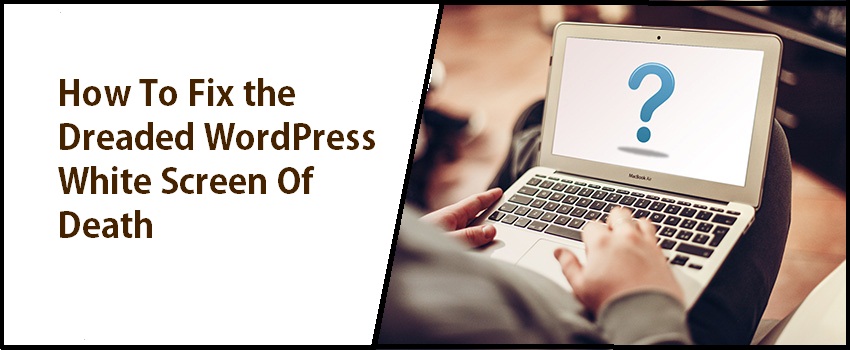
If you are using WordPress on a regular basis for your different purposes like for developing websites. If you are an ardent user of WordPress, then it may or may not be possible that you have experienced “white screen of death”.
But if you have ever been experienced these issue, then you can understand how many problems it may cause to your data or whatever work you have done it may be lost due to this.
It would be very irritating, while all of a sudden the screen becomes white while doing some of your important work like you are working on an important website, you are on the mid of your code, writing a blog post or doing image optimization.
And the worst of them is your website is working fine but you cannot navigate through your WordPress template dashboard.
Now, here question is, “how to fix this problem?”
It is one of the most frustrating issues which is related to WordPress website. To resolve this we must have detail in-depth knowledge of White Screen of Death.
After reading this article we get the answers to the questions like? What is White Screen of death? What are the reasons behind its cause? How to solve this issue?
White Screen of Death:
WSOD is the acronym for white screen of death. White screen as it is indicated in the name itself it is a white screen which lays off fully on the WordPress website. In some cases, you can see clearly but you cannot work over the screen.
Like in some cases we get the message if there is any problem or issue while using the PC but it this case there will be no error messages or warnings shown on the screen.
You do not even know if it has been caused due to some of your wrong task. “What is the exact problem which causes this”? Now we will go into detail of what is the causes of this issue.
Reasons which cause White Screen of Death:
Several reasons may exist behind the cause of White Screen of death. We have listed here some of the reasons which can be the cause:
A. It may be due to database error like outpaced memory limit.
B. A failure provoked due to WordPress template plugins.
C. A failure provoked due to WordPress theme.
One of the precautions we can take here before we are going to resolve this issue is to take backup of our websites regularly. And if it is possible to take a backup after the white screen has been occurred then take backup at first then try to troubleshoot this issue.
If we can take backup even after the white screen has occurred in our website then during the troubleshooting process if any of our important data has been lost then there will be no issue as we have taken backup.
There may be some situations also where your White screen of Death comes under the “Undefined Listing”. But incidents of having such cases are very few in which you cannot even know that what might be the causes(causes are not known).
Points to consider before starting troubleshooting WSOD:
There are some questions which we need to answer carefully before we started our process of troubleshooting WSOD.
It may or may not give the actual reason of this issue and not give the answer of the question “how to fix the problem” but it will definitely save your precious time which you may spend in troubleshooting the reasons which are useless and which do not give any beneficial results.
So, here are some of the questions which we need to answer before going onward in our troubleshooting process.
A. Have you been installed any new WordPress plugins recently?
If you have installed any of new plugins or themes in recent days then WSOD can occur due to that. As it is the possibility that new plugin may not have been tested properly, it is not been compatible with the other plugins which you have already been installed or any of your themes.
If you have done wrong, even a step, during the installation process that may result in a large disruption to your website.
B. Have you been upgraded any WordPress themes or plugins recently?
If you are upgrading your themes or plugins then you have to be very careful while doing this. You have to check following things before doing the upgradation of any themes or plugins like the version you are updating is compatible with other plugins or not, is it supportable by the operating system you are using and likewise.
So, in short, you have to do proper testing before you are going to upgrade any of your themes or plugins.
C. Have you been installed any new WordPress themes recently?
Like we have seen for plugins, WordPress template based themes can also be the reason for this. And the reason is same as that of plugins like compatibility issues, testing and the like.
D. Is your WordPress hosting provider reported any issues?
It may the possible reason for WSOD. As the internet is a collection of a large number of websites. You may recognize it later but it is possible that your hosting provider may be maintaining a website which is consists of viruses and indirectly it would impact your WordPress template website.
So, find out the answer to this question from your host then proceed towards troubleshooting.
Fixing White Screen of Death:
As earlier in the discussion we have listed three most common reasons which cause White Screen of Death. Those are the main causes which we have to focus on if we want to get rid of White Screen of Death.
Now, we will discuss in detail those reasons to overcome our issue:
Boost your memory limit:
This can be helpful if White Screen Of Death is a cause of memory impoverishment. Sometimes services which are being provided by our host network are extended much more above limit which cannot be acceptable by our PC and as a result, it does not function in a proper manner.
So, it is better if you extend your memory limit and then can check if the issue is being resolved or not.
Test your plugins:
This can be caused due to incompatible plugins in most cases. So, you have to make a check on your installed plugin. You can do this if you have an access to your admin panel (means you are not locked out of your dashboard area).
In the dashboard navigate to plugin then select installed plugin and check the recently installed plugin.
Now, again check your website whether WSOD still exits or problem has been solved.
Change your theme:
This can also be the prominent cause of WSOD. You can change your theme easily if you have access to your dashboard area. You have to follow these simple steps for changing your theme.
At first, navigate to appearance and then select themes from the dashboard area. Now activate any of the default themes as default themes do not have any compatibility issues associated with them. Then refresh your website.
Check If WSOD has gone or not. If you do not have access to dashboard area then access your website server through FTP and then rename your website. But this would only help you only if you have downloaded any default theme previously.
Conclusion:
Hope this will help you in solving the issue of White Screen of Death. In case if this all will not work for removing your White Screen of Death, then you can try some of the other measures to eradicate this issue.
A. Expand your backtrack limit.
B. A fresh copy of WordPress can be installed on your website.
C. Keep a check on your cache memory and empty it, if WSOD occurs especially on long posts.